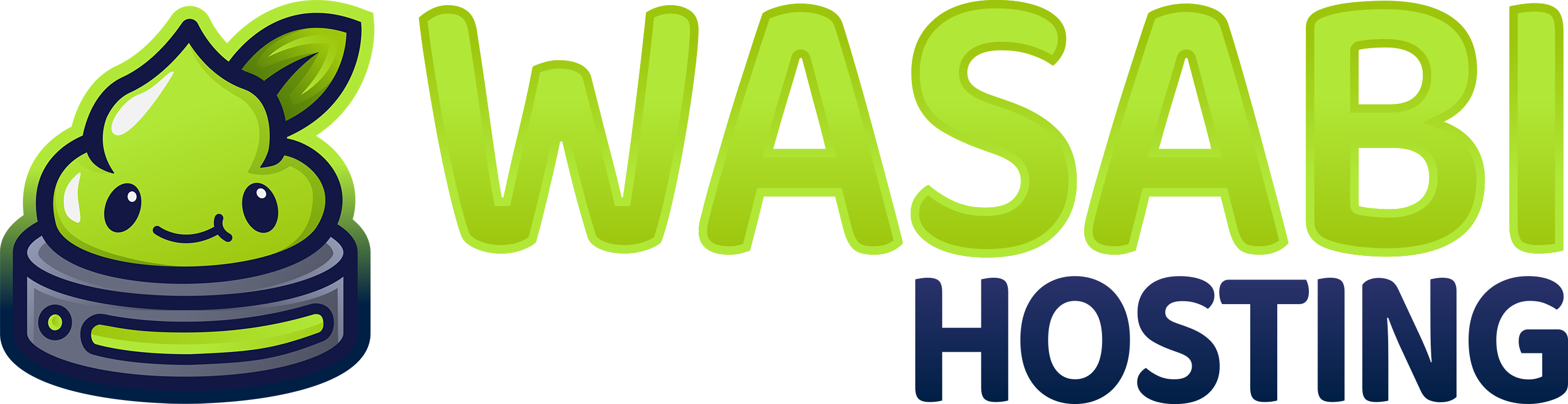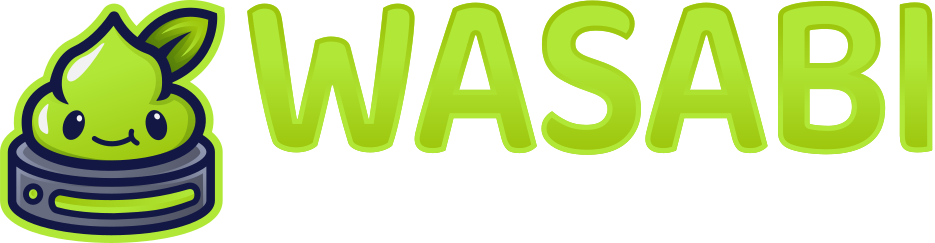Palworld Server Optimization
This guide provides comprehensive optimization strategies for your Palworld dedicated server to ensure smooth gameplay, minimal lag, and optimal performance for all players.Performance Baseline
Before optimizing, understand your server’s current performance:Key Performance Metrics
Key Performance Metrics
| Metric | Good | Acceptable | Poor |
|---|---|---|---|
| Server FPS | 60+ FPS | 45-60 FPS | Below 45 FPS |
| Tick Rate | 60 TPS | 50-59 TPS | Below 50 TPS |
| RAM Usage | Under 8GB | 8-12GB | Over 12GB |
| CPU Usage | Under 50% | 50-75% | Over 75% |
| Player Latency | Under 50ms | 50-100ms | Over 100ms |
| Load Time | Under 30s | 30-60s | Over 60s |
Monitor these metrics through your Wasabi Hosting Gamepanel or in-game console commands.
Configuration Optimization
Core Settings Optimization
OptimizePalWorldSettings.ini for better performance:
Engine Configuration
OptimizeEngine.ini for maximum performance:
Startup Parameter Optimization
Recommended Startup Parameters
Configure these in your Wasabi Hosting Gamepanel:Parameter Breakdown
Parameter Breakdown
| Parameter | Purpose | Performance Impact |
|---|---|---|
-useperfthreads | Use performance-optimized threads | High - Better CPU utilization |
-NoAsyncLoadingThread | Disable async loading | Medium - More predictable load |
-UseMultithreadForDS | Enable multithreading for dedicated server | High - Essential for good performance |
-USEALLAVAILABLECORES | Utilize all CPU cores | High - Maximizes CPU usage |
-malloc=system | Use system memory allocator | Medium - Better memory management |
-high | Set process priority to high | Medium - Better CPU scheduling |
-port=8211 | Specify server port | None |
-publicport=8211 | Set public port | None |
Memory Optimization
Memory Management Settings
RAM Allocation Guidelines
RAM Requirements by Player Count
RAM Requirements by Player Count
| Player Count | Minimum RAM | Recommended RAM |
|---|---|---|
| 1-8 | 8 GB | 12 GB |
| 8-16 | 12 GB | 16 GB |
| 16-24 | 16 GB | 24 GB |
| 24-32 | 24 GB | 32 GB |
These requirements include OS overhead and other background processes. Dedicated servers should have 20-30% RAM headroom.
CPU Optimization
Multi-Threading Configuration
CPU Affinity and Priority
On Windows servers, configure CPU affinity:Network Optimization
Network Configuration
Bandwidth Optimization
Bandwidth Requirements
Bandwidth Requirements
| Player Count | Minimum Bandwidth | Recommended Bandwidth |
|---|---|---|
| 1-8 | 10 Mbps | 25 Mbps |
| 8-16 | 25 Mbps | 50 Mbps |
| 16-24 | 50 Mbps | 100 Mbps |
| 24-32 | 100 Mbps | 200 Mbps |
These values are for upload bandwidth, which is typically the limiting factor for game servers.
Entity and World Optimization
Item Management
Pal Spawn Optimization
Base and Building Optimization
Database and Save Optimization
Save Game Settings
Automatic Backups
Configure automatic saves and backups:- In Wasabi Gamepanel: Set up automated backups every 6-12 hours
- Manual saves: Use
/Savecommand regularly via RCON - Backup rotation: Keep 3-7 days of backups
Regular saves prevent data loss but cause brief performance dips. Schedule during low-traffic periods.
Performance Scaling by Player Count
Small Server (1-8 Players)
Medium Server (8-16 Players)
Large Server (16-32 Players)
Monitoring and Diagnostics
Performance Monitoring
Use RCON commands to monitor performance:Log Analysis
Monitor logs for performance issues:Platform-Specific Optimizations
Windows Server
Linux Server
Advanced Optimization Techniques
Memory Pooling
Async Loading
Garbage Collection Optimization
Anti-Lag Measures
Entity Cleanup Scripts
Create automated cleanup via RCON:Dynamic Performance Adjustment
Monitor and adjust settings based on load:Hardware Recommendations
Server Hardware by Player Count
Server Hardware by Player Count
For 1-8 Players:
- CPU: 4 cores @ 3.5GHz+
- RAM: 12 GB
- Storage: 50 GB SSD
- Network: 25 Mbps
- CPU: 6 cores @ 4.0GHz+
- RAM: 16 GB
- Storage: 100 GB SSD
- Network: 50 Mbps
- CPU: 8 cores @ 4.5GHz+
- RAM: 24 GB
- Storage: 150 GB NVMe SSD
- Network: 100 Mbps
- CPU: 12 cores @ 5.0GHz+
- RAM: 32 GB
- Storage: 200 GB NVMe SSD
- Network: 200 Mbps
SSD/NVMe storage is crucial for fast world saves and loads. HDD significantly impacts performance.
Optimization Checklist
Use this checklist to optimize your server:- Set appropriate player limit for hardware
- Reduce
BaseCampWorkerMaxNumto 8-12 - Configure
DropItemMaxNumto 2000-2500 - Enable faster item cleanup (0.5 hours)
- Set
NetServerMaxTickRateto 60 - Enable multithreading startup parameters
- Configure automatic backups
- Set process priority to High
- Enable garbage collection optimization
- Configure log rotation
- Optimize network settings
- Enable RCON for monitoring
- Set up automated saves
- Monitor RAM usage regularly
- Review and update configuration monthly
Troubleshooting Performance Issues
Low Server FPS / Tick Rate
Low Server FPS / Tick Rate
Common Causes:
- Too many players for hardware
- High
BaseCampWorkerMaxNum - CPU bottleneck
- Too many active bases
- Reduce
ServerPlayerMaxNum - Lower
BaseCampWorkerMaxNumto 8-10 - Reduce
PalSpawnNumRateto 0.8 - Increase cleanup frequency
- Upgrade CPU or reduce player count
High Memory Usage
High Memory Usage
Common Causes:
- Memory leaks
- Too many entities
- Large world size
- Insufficient cleanup
- Enable aggressive item cleanup
- Reduce
DropItemMaxNum - Restart server daily
- Enable garbage collection optimization
- Reduce
BaseCampMaxNumif possible
Network Lag / High Ping
Network Lag / High Ping
Common Causes:
- Insufficient bandwidth
- Network congestion
- DDoS attack
- Poor routing
- Upgrade network bandwidth
- Enable DDoS protection (Firewall Manager)
- Reduce
MaxClientRateif needed - Limit
ServerPlayerMaxNum - Check for background network processes
Long Save Times
Long Save Times
Common Causes:
- Slow storage (HDD vs SSD)
- Large world size
- Many players/bases
- Fragmented files
- Upgrade to SSD or NVMe storage
- Regular world cleanup
- Optimize save intervals
- Defragment storage (if HDD)
- Enable backup compression
Frequent Crashes
Frequent Crashes
Common Causes:
- Out of memory
- Corrupted save files
- Mod conflicts
- Hardware issues
- Increase allocated RAM
- Restore from backup
- Remove problematic mods
- Check hardware health
- Update server software
- Review crash logs
Maintenance Schedule
Regular maintenance ensures optimal performance:Daily Tasks
- Monitor server performance metrics
- Check player count vs. performance
- Verify no error messages in logs
- Quick backup verification
Weekly Tasks
- Full server restart
- Log file cleanup and review
- Performance benchmark
- Backup rotation verification
- Check for updates
Monthly Tasks
- Deep performance analysis
- Configuration optimization review
- Hardware health check
- Storage cleanup
- Update all software
- Review player feedback
Performance Testing
Stress Testing
Test server performance under load:1
Establish baseline
Record metrics with normal player count
2
Simulate high load
Test with maximum expected players
3
Monitor metrics
Track FPS, RAM, CPU, network during test
4
Identify bottlenecks
Find performance limiting factors
5
Adjust and retest
Optimize and test again
Benchmark Commands
Final Optimization Tips
Key Optimization Principles:
- Start conservative: Begin with lower limits and increase gradually
- Monitor constantly: Regular performance checks prevent issues
- One change at a time: Test each optimization individually
- Document changes: Keep records of what works
- Player feedback: Listen to player reports of lag
- Regular restarts: Daily restarts prevent memory leaks
- Update regularly: Keep server software current
- Backup everything: Always backup before major changes