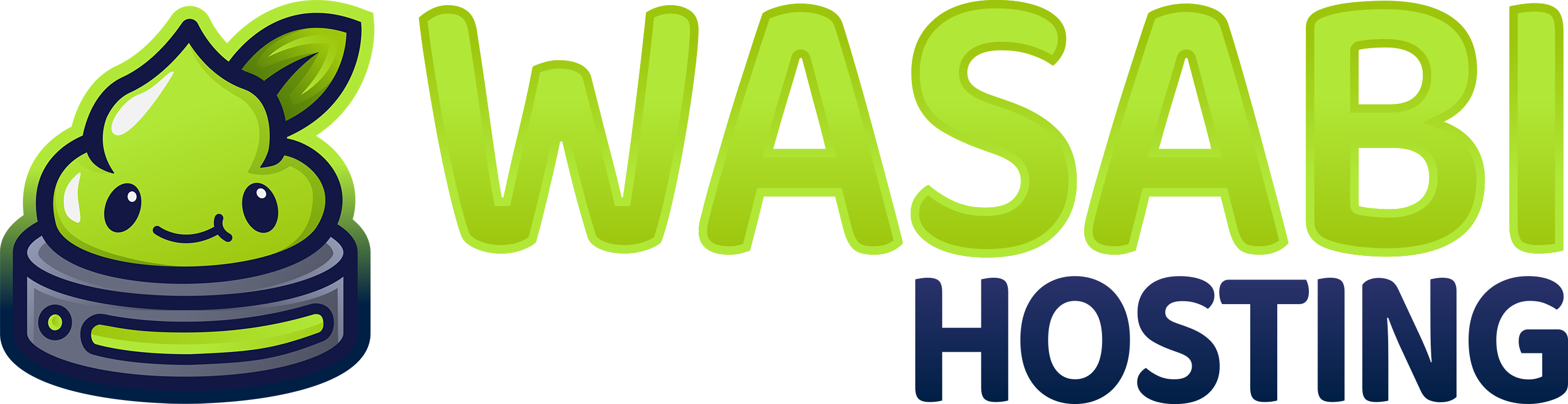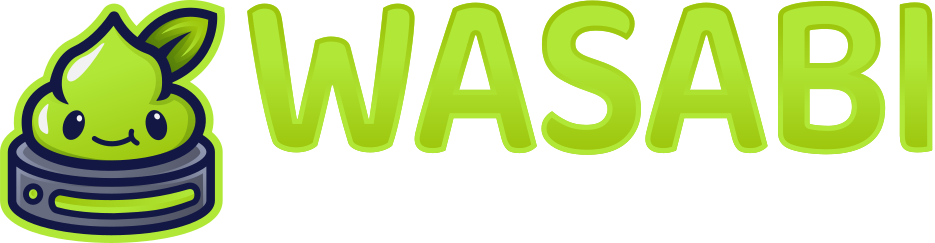Introduction to Unturned Server Configuration
Properly configuring your Unturned server is essential for creating the best gameplay experience for your players. This guide walks you through the various configuration files and options available on the Wasabi Hosting Gamepanel.Core Configuration Files
Unturned servers use several key configuration files that control different aspects of the game:Configuration File Overview
Configuration File Overview
| File | Location | Purpose |
|---|---|---|
| Commands.dat | /Servers/YourServerName/ | Server startup commands |
| Config.json | /Servers/YourServerName/Server/ | Main game settings |
| Admins.dat | /Servers/YourServerName/Server/ | Administrator list |
| Mods.dat | /Servers/YourServerName/Server/ | Moderator list |
| WorkshopItems.dat | /Servers/YourServerName/Server/ | Workshop mod list |
| Welcome.txt | /Servers/YourServerName/Server/ | Welcome message |
| Rocket/Permissions.config.xml | /Servers/YourServerName/ | Rocket permissions (if using Rocket) |
Basic Server Setup
Commands.dat Configuration
TheCommands.dat file contains startup commands for your server. Here’s a template with recommended settings:
Config.json Customization
TheConfig.json file in /Servers/YourServerName/Server/ allows more detailed configuration. Here’s a recommended setup:
The settings in Config.json override those in Commands.dat if both specify the same option.
Welcome Message Setup
Create aWelcome.txt file in your /Servers/YourServerName/Server/ directory to display a message when players join:
Workshop Mod Configuration
To add Workshop mods to your server:- Create or edit
WorkshopItems.datin your/Servers/YourServerName/Server/directory:
- You can also specify Workshop mods in your startup parameters in Gamepanel:
Admin and Moderator Setup
Set up administrators and moderators by editing the respective files:Admins.dat
Mods.dat
Game Mode Configuration
Unturned offers several game modes that can be set inCommands.dat:
- Survival
- PvE
- Arena
- Horde
The standard Unturned experience:
Difficulty Settings
Customize the server difficulty inCommands.dat:
Economy Configuration (with Rocket)
If you’re using the Uconomy plugin with Rocket, configure your economy in/Rocket/Uconomy/Uconomy.configuration.xml:
Custom Map Setup
To use a custom map on your server:- Upload the map files to
/Servers/YourServerName/Maps/YourMapName/ - Edit your
Commands.datto use the custom map:
Rocket Configuration
If you’re using Rocket to extend your server functionality:Basic Rocket Configuration
Configure your/Rocket/Rocket.config.xml file:
Rocket Permissions Setup
Configure/Rocket/Permissions.config.xml for user permissions:
Plugin Configuration Examples
Home Plugin
Home Plugin
Configure
/Rocket/Plugins/Home/Home.configuration.xml:Kit Plugin
Kit Plugin
Configure
/Rocket/Plugins/Kits/Kits.configuration.xml:TPA Plugin
TPA Plugin
Configure
/Rocket/Plugins/TPAlwaysAllowed/TPAlwaysAllowed.configuration.xml:Advanced Settings
BattlEye Configuration
To configure BattlEye anti-cheat, edit/BattlEye/Config/BEServer.cfg:
Hosting Multiple Servers
If you want to host multiple Unturned servers on the same machine, each needs its own port:Startup Parameters
Configure these in your Wasabi Hosting Gamepanel startup command:Parameter Explanation
Parameter Explanation
| Parameter | Description | Recommended Value |
|---|---|---|
+InternetServer/YourServerName | Specifies server name | Your server name |
-Port=27015 | Server port | 27015 (default) |
-Secure | Enables VAC | Always use this |
-Framerate=30 | Server tick rate | 30 (optimal balance) |
-Rolling=Minute | Save interval | Minute (prevents data loss) |
-LogLevel=1 | Detail level of logging | 1 or 2 |
-PVP | Enables player vs player | Optional |
-NoWorkshopExplicitLoading | More efficient mod loading | Recommended |
Map-Specific Configuration
Different maps may require specific settings:- Russia
- PEI
- Washington
- Yukon
Large map with many zombies:
Database Configuration
If your server or plugins use MySQL, configure your database in the relevant plugin configuration files:Security Best Practices
Follow these security recommendations on your Wasabi Hosting Unturned server:- Use strong passwords for RCON and server access
- Enable BattlEye for anti-cheat protection
- Regularly update your server and plugins
- Back up configurations before making changes
- Monitor logs for suspicious activity
- Implement permission restrictions carefully
Troubleshooting Common Issues
Server Won't Start
Server Won't Start
- Check for errors in the Gamepanel console
- Verify proper syntax in configuration files
- Ensure no duplicate entries exist in Commands.dat
- Check for corrupted configuration files
- Try starting with a minimal configuration and add features gradually
Players Can't Connect
Players Can't Connect
- Verify the server is running
- Check firewall settings
- Ensure the correct port is open (default: 27015)
- Verify the server is publicly listed
- Check for BattlEye compatibility issues
Plugin Issues
Plugin Issues
- Ensure plugin versions are compatible with your server version
- Check for plugin conflicts
- Verify proper XML syntax in configuration files
- Check
/Rocket/Logs/for specific error messages - Try disabling and re-enabling plugins one by one