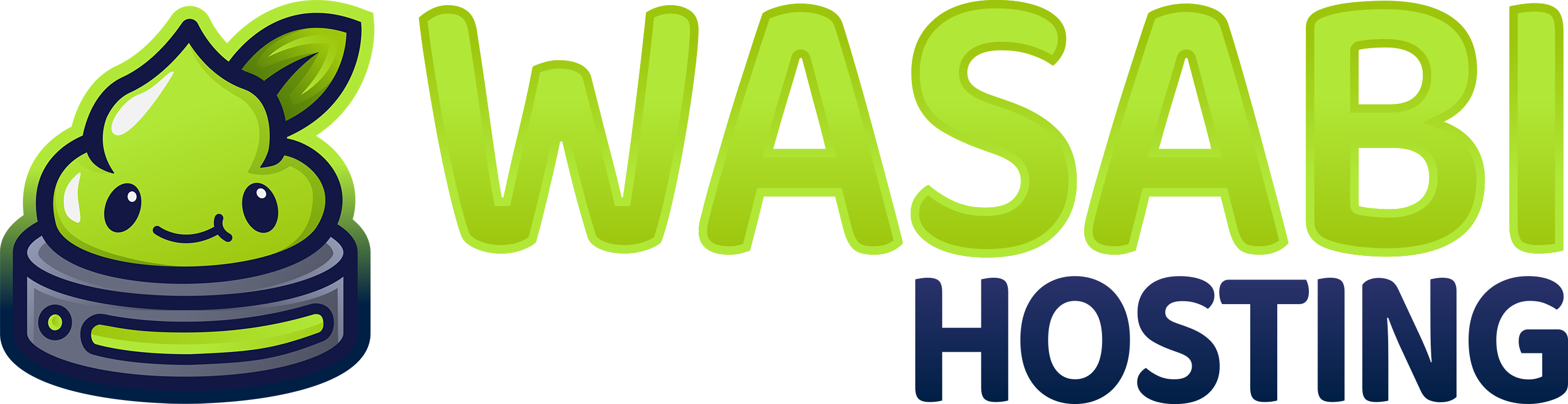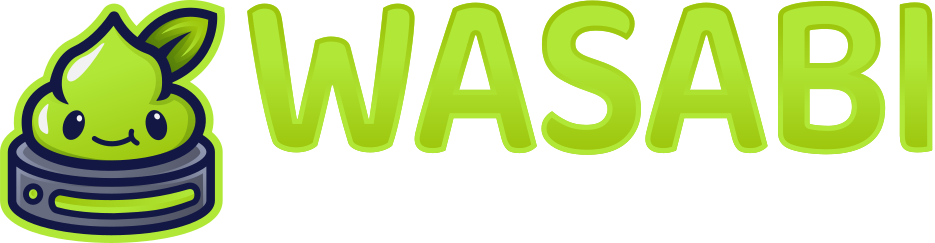Introduction to Unturned Server Optimization
Optimizing your Unturned server is crucial for providing a smooth gameplay experience for your players. This guide covers various techniques to improve your server’s performance on Wasabi Hosting’s Gamepanel platform.Hardware Considerations
Recommended Hardware Specifications
Recommended Hardware Specifications
| Server Size | RAM | CPU | Storage | Player Count |
|---|---|---|---|---|
| Small | 4GB | 2 Cores | 10GB SSD | Up to 16 players |
| Medium | 6GB | 3 Cores | 15GB SSD | Up to 24 players |
| Large | 8GB+ | 4+ Cores | 20GB+ SSD | 24+ players |
Unturned is CPU intensive, especially when handling vehicle physics and large numbers of zombies. Prioritize CPU performance over RAM in most cases. Wasabi Hosting offers optimized plans specifically designed for Unturned servers.
Config File Optimization
Unturned servers have several configuration files that can be tuned for better performance.Commands.dat Optimization
TheCommands.dat file in your /Servers/YourServerName/ directory contains essential startup commands. Here are recommended values for better performance:
Server Configuration
Edit your server’sConfig.json file (/Servers/YourServerName/Server/Config.json) with these optimized settings:
Config.json Optimization
Optimize your Unturned server startup parameters in the Gamepanel:Key Parameter Explanations
| Parameter | Description | Recommended Value |
|---|---|---|
| -Framerate | Server tick rate | 30 (optimal balance) |
| -Rolling | Save interval | Minute (prevents data loss) |
| -No-Streaming | Reduces map streaming overhead | Enabled for better performance |
| -NoWorkshopExplicitLoading | More efficient mod loading | Enabled for better startup times |
| -LogLevel | Detail level of logging | 1 or 2 (higher values increase overhead) |
Scheduled Tasks
Set up these scheduled tasks:You can automate these maintenance tasks using the Gamepanel scheduler feature.
Map Selection
The map you choose significantly impacts server performance:Map Performance Comparison
Map Performance Comparison
| Map | Size | Performance Impact | Notes |
|---|---|---|---|
| PEI | Small | Low | Best performance, good for small servers |
| Washington | Medium | Medium | Balanced option for most servers |
| Russia | Large | High | Demands more resources, better for powerful servers |
| Germany | Medium | Medium-High | Detailed environment with moderate impact |
| Yukon | Medium | Medium | Snow effects can impact performance |
| Hawaii | Medium | Medium | Water effects add some overhead |
| France | Medium | Medium | Balanced performance |
| Carpat | Large | High | Resource-intensive due to size and detail |
| Cyprus Survival | Small | Low | Good performance for small servers |
| Kuwait | Medium | Medium | Balanced performance |
| Greece | Medium | Medium | Balanced performance |
| Custom Maps | Varies | Varies | Depend on map design; more objects = higher impact |
Workshop Mods Optimization
Mods can significantly impact server performance:- Limit total workshop items - Each mod increases memory usage and startup time
- Avoid redundant mods - Multiple mods with similar functions waste resources
- Choose optimized mods - Some mods are better coded than others
- Update mods regularly - Outdated mods may have unpatched performance issues
High-Impact Mod Categories
High-Impact Mod Categories
| Mod Type | Performance Impact | Notes |
|---|---|---|
| Vehicle Mods | High | Complex physics calculations |
| Weapon Mods with Many Attachments | High | Inventory and attachment calculations |
| Custom Zombie Mods | High | Additional AI calculations |
| Economy/Shop Systems | Medium | Database operations |
| Custom Building Mods | Medium | Additional building physics |
| UI Mods | Low-Medium | Minor client-side impact |
| Cosmetic Mods | Low | Minimal server impact |
Database Optimization
If your server uses MySQL for plugins or economy:- Use connection pooling to reduce database overhead
- Index frequently queried fields for faster lookups
- Schedule regular database maintenance to prevent bloat
- Use SSD storage for database files
Zombie and Item Spawn Management
Adjust these settings in yourConfig.json file for better performance:
Vehicle Optimization
Vehicles are one of the most resource-intensive aspects of Unturned servers:- Limit total vehicles - Set reasonable vehicle spawns in your map configuration
- Clear unused vehicles regularly
- Use the vehicle decay option to automatically remove abandoned vehicles:
- Use plugins to limit vehicle spawning or automatically despawn unused vehicles
Server Maintenance Routines
Implement these maintenance routines for optimal performance:-
Scheduled restarts every 6-12 hours:
- Regular map resets (every 1-4 weeks depending on your server type)
-
Clear items periodically:
- Implement automatic backup before maintenance tasks
- Monitor resource usage to identify performance trends
You can automate these maintenance tasks using the Gamepanel scheduler feature.
BattlEye Configuration
BattlEye anti-cheat can impact performance. Optimize its settings inBattlEye/Config/BEServer.cfg:
Plugin and Rocket Optimization
If using Rocket mod for plugins:- Limit the number of plugins - Each plugin increases overhead
- Choose lightweight alternatives where possible
- Disable unnecessary plugin features in configuration files
- Update all plugins to their latest versions
- Monitor plugin performance using timing tools
Network Optimization
- DDoS protection - Use our built-in firewall or a service like Cloudflare
- Optimize packet handling:
- Configure connection timeouts:
Advanced Performance Tuning
For experienced administrators on Wasabi Hosting servers:-
Linux kernel tuning (if using a Linux-based server):
-
Process priority adjustment:
-
Memory allocation optimization in your Gamepanel startup:
Troubleshooting Common Performance Issues
Low TPS (Ticks Per Second)
Low TPS (Ticks Per Second)
Symptoms: Server lag, delayed interactions, rubber-bandingCauses & Solutions:
- Too many zombies - Reduce
Max_Zombies_Spawned - Too many vehicles - Implement vehicle cleanup
- Excessive items - Reduce
Max_Items_Spawnand run regular cleanups - Map complexity - Consider switching to a less complex map
- CPU limitations - Upgrade your hosting plan
High Memory Usage
High Memory Usage
Symptoms: Server crashes, out of memory errorsCauses & Solutions:
- Too many mods - Reduce workshop items
- Memory leaks - Schedule regular restarts
- Large map with many objects - Consider a smaller map
- Too many players - Limit max players or upgrade hosting
- Database growth - Implement database maintenance
Slow Server Startup
Slow Server Startup
Symptoms: Long startup times, timeout on join during startupCauses & Solutions:
- Too many workshop items - Reduce mod count
- Large maps - Consider smaller maps
- Workshop download issues - Use
-NoWorkshopExplicitLoading - Disk I/O limitations - Upgrade to SSD storage
Monitoring Your Server
Monitor your server’s performance using:- Wasabi Hosting’s Gamepanel Console - Check for error messages and warnings
- Resource Usage Graphs in Gamepanel
- Server logs in
/Servers/YourServerName/Logs/ - In-game commands: