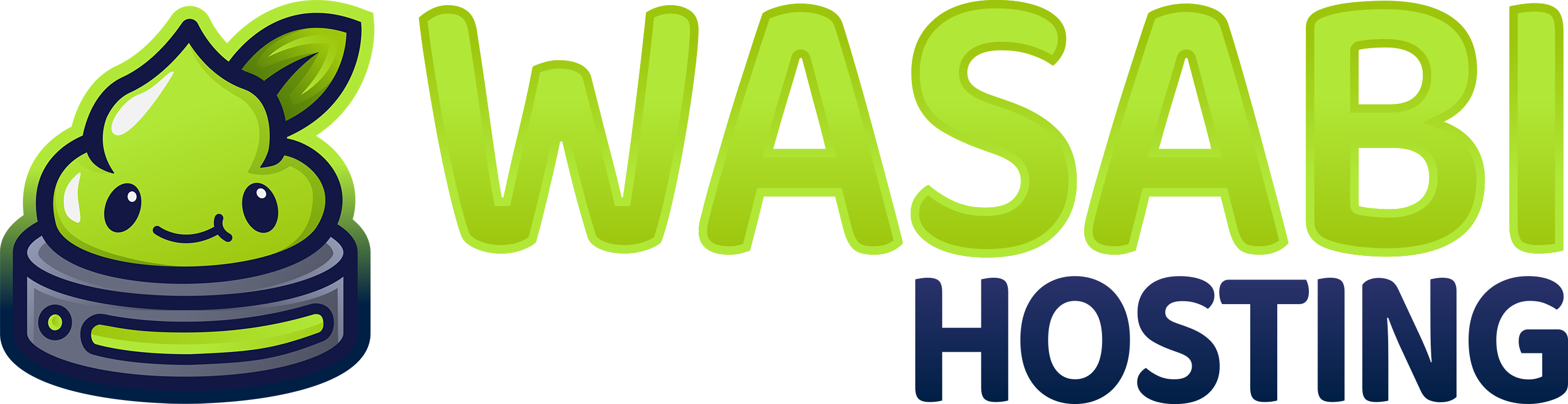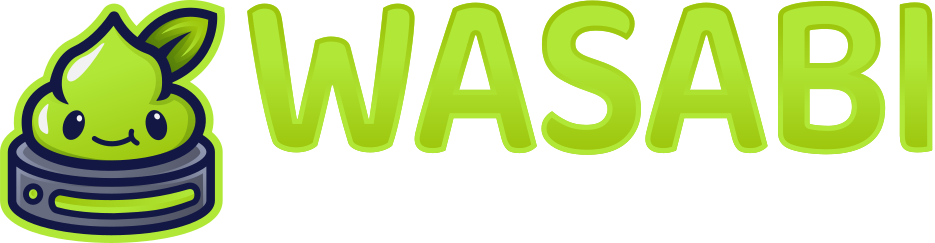Common Minecraft Server Issues
Running a Minecraft server can sometimes lead to unexpected problems. This guide covers the most common issues you might encounter with your Minecraft server on our Wasabi Hosting Gamepanel and provides step-by-step solutions.Server Won’t Start
Java Errors
Issue: Server fails to start with Java-related errors. Solutions:- Check Java version: Make sure the Java version matches your Minecraft server type
- Memory allocation: Ensure you’ve allocated enough RAM in the startup parameters
- Corrupt JAR file: Try reinstalling the server JAR using the Version Changer
Plugin Conflicts
Issue: Server crashes during startup due to incompatible or corrupt plugins. Solutions:- Start server with no plugins by temporarily moving them to another folder
- Add plugins back one by one to identify the problematic one
- Check plugin compatibility with your Minecraft version
Server Lag Issues
High TPS (Tick Per Second) Drops
Issue: Server experience lag spikes or consistently runs below 20 TPS. Solutions:- Check timings report:
- Reduce view distance in server.properties (try 8-10)
- Limit entities with plugins like ClearLag
- Optimize redstone by using alternatives to heavy redstone contraptions
Memory Leaks
Issue: RAM usage gradually increases until server crashes. Solutions:- Set up automated restarts (every 6-12 hours)
- Add GC (Garbage Collection) optimization flags:
- Check for plugins with known memory leaks
Connection Issues
Players Can’t Join
Issue: Players receiving “Connection refused” or timing out when trying to connect. Solutions:- Verify port forwarding: Default Minecraft port is 25565
- Check firewall settings: Make sure the port is open
- Confirm server IP: Ensure you’re using the correct IP address
- Restart the server: Sometimes a simple restart resolves connection issues
Whitelist Problems
Issue: Whitelisted players can’t join the server. Solutions:- Check whitelist formatting:
- Re-add players to the whitelist:
- Verify whitelisted usernames match exactly (case sensitive)
Crash Reports
Reading Crash Reports
When your server crashes, a crash report is usually generated in thecrash-reports folder. Look for patterns like:
- Java exceptions: OutOfMemoryError, NullPointerException
- Mod/Plugin conflicts: Incompatible versions or modifications
- World corruption: Chunk errors or world data issues
Debugging Steps
- Open the latest crash report from the file manager
- Identify the “Caused by” sections
- Look for mentions of specific plugins, mods, or world regions
- Google the exact error message for community solutions
Chunk Errors
Issue: Corrupted chunks causing server crashes or visual glitches. Solutions:- Use a world editor like MCEdit to delete corrupted chunks
- Run a world repair plugin
- In extreme cases, restore from a backup
Database Connection Issues
Issue: Plugins that use databases (MySQL/SQLite) failing to connect. Solutions:- Verify database credentials in plugin configuration files
- Check if the database server is running
- Ensure the database user has proper permissions
Console Spam
Issue: Console being flooded with error messages making it difficult to moderate. Solutions:- Identify the source of the spam (often from a plugin)
- Check if a particular player or entity is causing the errors
- Configure logging levels in log4j.xml file
Getting More Help
If you’re still experiencing issues after trying these solutions:- Join our Discord server for community support
- Create a detailed support ticket with:
- Error logs
- Server specifications
- Steps to reproduce the issue
- Consider consulting our optimization guide for performance-related issues
Advanced Debugging
For experienced administrators:- Use JVM flight recorder for deep performance analysis
- Set up remote debugging with a Java IDE
- Use profiling tools to identify performance bottlenecks