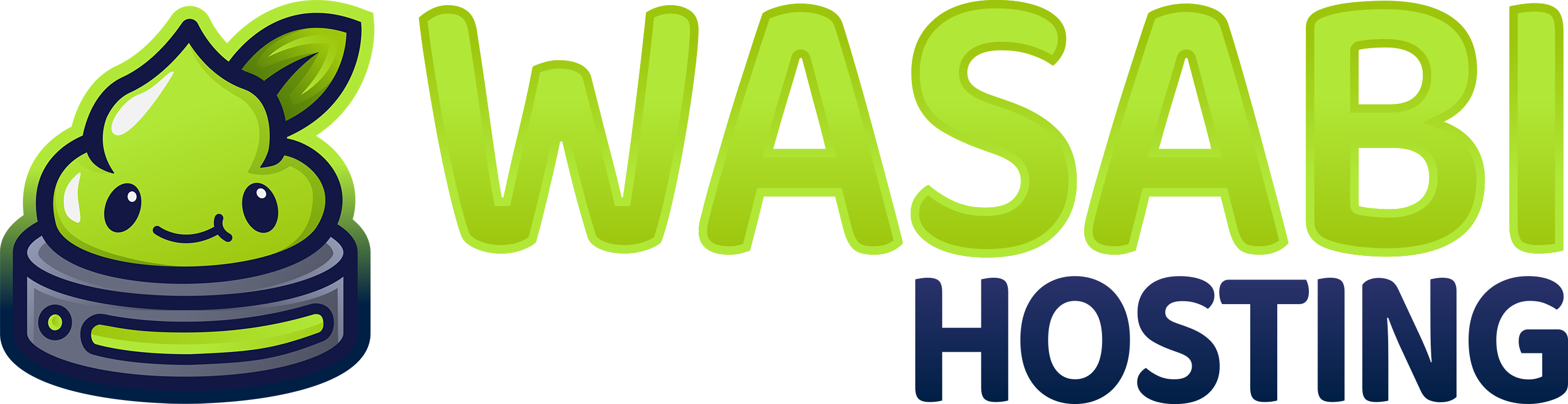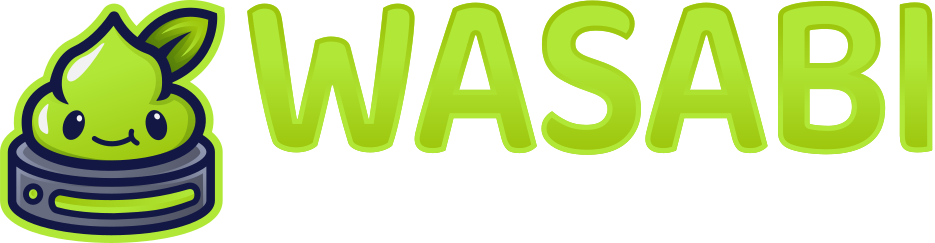Minecraft Server Configuration Guide
Properly configuring your Minecraft server is crucial for performance, security, and gameplay experience. This guide explains the key configuration files and settings for your Minecraft server running on our Wasabi Hosting Gamepanel.server.properties
The main configuration file for any Minecraft server. Here’s a breakdown of essential settings:Basic Server Settings
Basic Server Settings
Gameplay Settings
Gameplay Settings
Performance Settings
Performance Settings
Important Properties Explained
Changes to server.properties require a server restart to take effect.
| Property | Description | Recommended |
|---|---|---|
| view-distance | How many chunks players can see | 8-10 for balance |
| simulation-distance | How far entities are processed | Same as view distance |
| max-players | Maximum players allowed | Based on your plan |
| difficulty | Game difficulty level | normal or hard |
| spawn-protection | Protected radius around spawn | 16 (or 0 to disable) |
| pvp | Allow player vs player combat | true/false based on server type |
| white-list | Only allow listed players | true for private servers |
| online-mode | Verify player accounts | true for security |
| enforce-secure-profile | Enforce secure profiles | true for security |
| entity-broadcast-range-percentage | Entity render distance % | 65-100% |
Optimization Through server.properties
For optimal performance, consider these settings:spigot.yml
If you’re running Spigot or Paper (recommended), you’ll have access to additional configuration options inspigot.yml.
World Settings
World Settings
Notable Spigot Settings
| Setting | Description | Recommendation |
|---|---|---|
| chunks-per-tick | Chunks loaded per tick | 650 for balance |
| mob-spawn-range | Spawn distance from players | 6 blocks |
| merge-radius | Item/XP merging distance | 2.5/3.0 for less entities |
| hopper-transfer | Ticks between transfers | 8 for better performance |
| entity-activation-range | Distance to activate entities | Lower for better performance |
paper.yml
Paper servers have additional optimization options inpaper.yml.
Performance Settings
Performance Settings
Key Paper Optimizations
| Setting | Description | Recommendation |
|---|---|---|
| max-auto-save-chunks-per-tick | Chunks saved per tick | 24 for moderate servers |
| optimize-explosions | More efficient explosion calculations | true |
| per-player-mob-spawns | Mobs spawn based on players | true for fairer gameplay |
| alt-item-despawn-rate | Custom despawn times | Enabled for common items |
bukkit.yml
The bukkit.yml file controls more general server behavior.Bukkit Settings
Bukkit Settings
Important Bukkit Settings
| Setting | Description | Recommendation |
|---|---|---|
| spawn-limits | Maximum mobs per category | Lower for better performance |
| ticks-per | Ticks between spawn attempts | Higher for fewer spawns |
| connection-throttle | Milliseconds between connections | 4000 to prevent spam |
Plugin Configuration
Most plugins have their own configuration files in theplugins/ directory. General tips:
- Always back up before editing plugin configs
- Follow documentation for each plugin
- Restart the server after configuration changes
- Use YAML validators for complex files
- Check console for configuration errors on startup
Advanced Configuration
Startup Flags in Gamepanel
In the Wasabi Hosting Gamepanel, you can select “Aikar’s Flags” from the ADDITIONAL FLAGS dropdown for optimal performance:Aikar’s Flags are professionally tuned Java arguments that optimize garbage collection and memory management. At Wasabi Hosting, RAM allocation is fixed based on your selected plan and cannot be manually changed.
Datapacks
Datapacks can modify gameplay without plugins. To install:- Upload to the
world/datapacks/directory - Run
/reloador restart the server - Verify with
/datapack list
Configuration for Server Types
Survival Server
Creative Server
Minigames Server
Security Configuration
To protect your server:- Enable whitelist for private servers
- Set up spawn protection to prevent griefing
- Configure backups in Gamepanel
- Use anti-cheat plugins for public servers
- Keep server updated to patch security vulnerabilities
Configuration Checklist
Use this checklist when setting up your server:- Set appropriate view and simulation distances
- Configure entity limits and spawn rates
- Set up proper resource allocation (RAM, Java arguments)
- Configure world options (seed, type, border)
- Set security options (whitelist, spawn protection)
- Optimize spigot/paper settings if applicable
- Set up proper plugin configurations
- Create regular backup schedule
- Test with a few players before fully launching
Backups
Regular backups are essential to protect against data loss:- Create regular world backups using plugins like EssentialsX
- Export and save important configurations
- Configure backups in Gamepanel