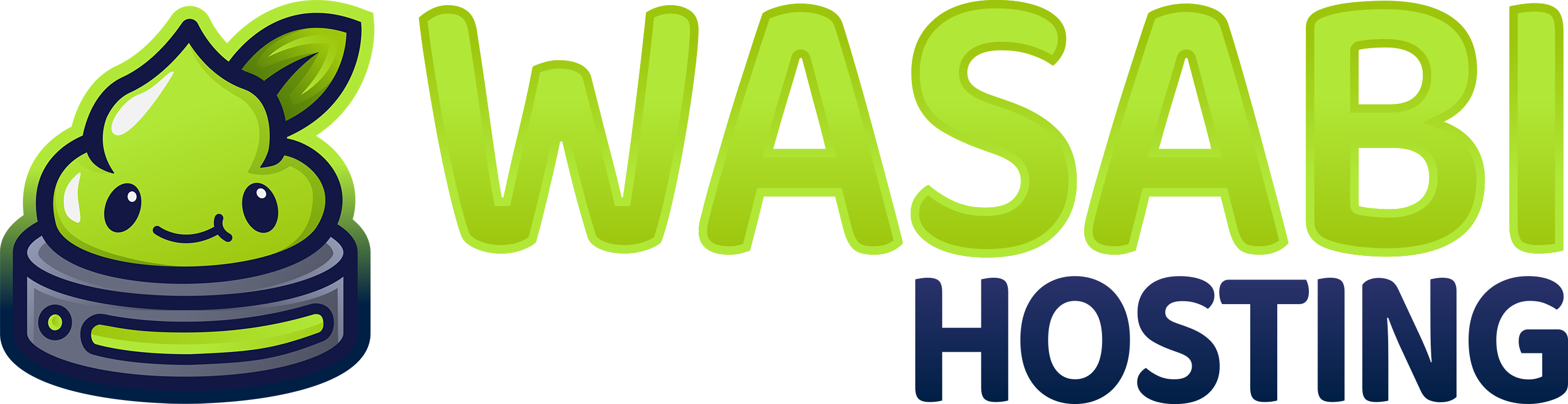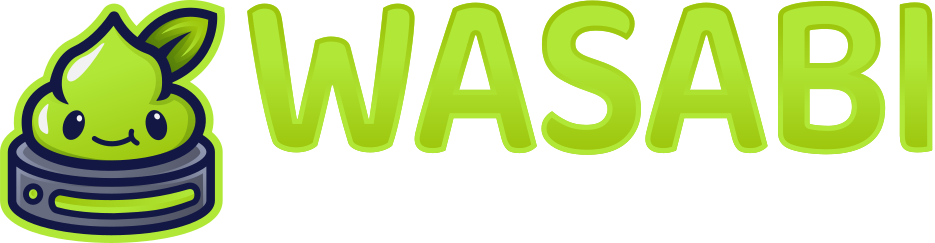Palworld Admin Commands
This guide covers all available administrative commands for Palworld dedicated servers. Commands are executed through RCON or the in-game admin console.Accessing Admin Commands
Admin commands can be executed via RCON (Remote Console) or the in-game console if you’re listed in
Admins.txt and authenticated with the admin password.Using RCON
Connect to your server using an RCON client:In-Game Console
If you’re an admin and in-game, access the console and authenticate:- Open console (usually
/or~key) - Type
/AdminPassword YourAdminPassword - Execute admin commands
Basic Server Commands
Server Management
Server Control
Server Control
Server Information
Server Information
- Server version
- Current player count
- Player list with SteamIDs
- Server uptime
Player Management
Player Administration
Kick Commands
Kick Commands
Use
/ShowPlayers to get player SteamIDs before kicking.Ban Commands
Ban Commands
Banned players are added to
Banlist.txt. You can also manually edit this file.Teleportation
Teleport Commands
Teleport Commands
World and Environment Commands
Time Control
Time Commands
Time Commands
Weather Control
Weather Commands
Weather Commands
Clear- Clear skiesRain- Rainy weatherStorm- Stormy weatherSnow- Snowy weather
Broadcast and Communication
Broadcast Commands
Broadcast Commands
Broadcasts appear as system messages to all connected players.
Advanced Admin Commands
Item and Resource Management
Item Commands
Item Commands
Currently, Palworld doesn’t have native item spawn commands via RCON. Item management is done through:
- World Editor (single-player/local)
- Save file editing (advanced users)
- Mods/plugins (third-party tools)
Official item spawn commands may be added in future updates. Check the latest patch notes.
Pal Management
Pal Commands
Pal Commands
Native Pal spawning commands are limited. For advanced Pal management:
- Use save file editors
- Install community mods/plugins
- Use world editor tools
Server Configuration Commands
Runtime Configuration
Runtime Configuration
These changes are temporary and reset on server restart. Update
PalWorldSettings.ini for permanent changes.Whitelist Management
Whitelist Commands
Whitelist Commands
Whitelist must be enabled in
PalWorldSettings.ini for these commands to have effect.Guild Management
Guild Commands
Guild Commands
- Guild name
- Member count
- Base locations
- Guild level
Debugging and Monitoring
Performance Monitoring
Debug Commands
Debug Commands
Logging
Log Commands
Log Commands
0- No logging1- Errors only2- Warnings and errors3- Info, warnings, and errors4- Debug (verbose)
Utility Commands
Save Management
Save Commands
Save Commands
Security Commands
Security Management
Security Management
Admin changes require editing
Admins.txt and server restart for permanent effect.Event and Spawn Commands
Event Control
Event Control
Raid- Trigger a raid eventBoss- Spawn boss eventMeteor- Meteor shower event
Event availability depends on game version and installed mods.
RCON-Specific Commands
Connection Management
Batch Operations
Execute multiple commands in sequence:Community Mod Commands
Popular community mods add additional commands:PalGuard (Anti-Cheat Mod)
PalGuard (Anti-Cheat Mod)
Better Commands Mod
Better Commands Mod
Economy Mod
Economy Mod
Command Aliases and Shortcuts
Common command shortcuts:| Full Command | Shortcut | Description |
|---|---|---|
/ShowPlayers | /players | List players |
/Broadcast | /bc | Broadcast message |
/TeleportToMe | /tpm | Teleport player to you |
/TeleportToPlayer | /tp | Teleport to player |
/Shutdown | /stop | Shutdown server |
Best Practices
Admin Command Best Practices:
- Document actions: Keep a log of major admin commands executed
- Communicate: Warn players before shutdowns or major changes
- Regular saves: Use
/Savefrequently, especially before risky operations - Backup first: Create backups before experimenting with commands
- Be fair: Use admin powers responsibly and consistently
- Monitor logs: Regularly check logs for issues or abuse
- Secure RCON: Use strong passwords and restrict access
- Test first: Test new commands on backup saves when possible
Troubleshooting Commands
Command Not Working
Command Not Working
Common Issues:
- Not authenticated: Verify admin password is correct
- Insufficient permissions: Check you’re in
Admins.txt - Wrong syntax: Verify command format
- RCON not enabled: Check
RCONEnabled=Truein config - Port blocked: Ensure RCON port (25575) is open
- Re-authenticate with
/AdminPassword - Verify
Admins.txtcontains your SteamID64 - Check command syntax in this guide
- Restart server after config changes
- Check firewall settings
Player Can't Be Kicked/Banned
Player Can't Be Kicked/Banned
Possible Causes:
- Wrong SteamID format
- Player already disconnected
- Admin permissions issue
- Use
/ShowPlayersto get correct SteamID - Ban the SteamID anyway to prevent reconnection
- Verify admin status with
/ShowAdmins